Action Links
Have you built a new Action or added more depth or features to an existing Action? You might have shared that experience with your users with a directory weblink, which is the URL for your Action in the Assistant Directory. If a user clicks on the directory weblink, it sends them to the Action Profile on the Assistant Directory.
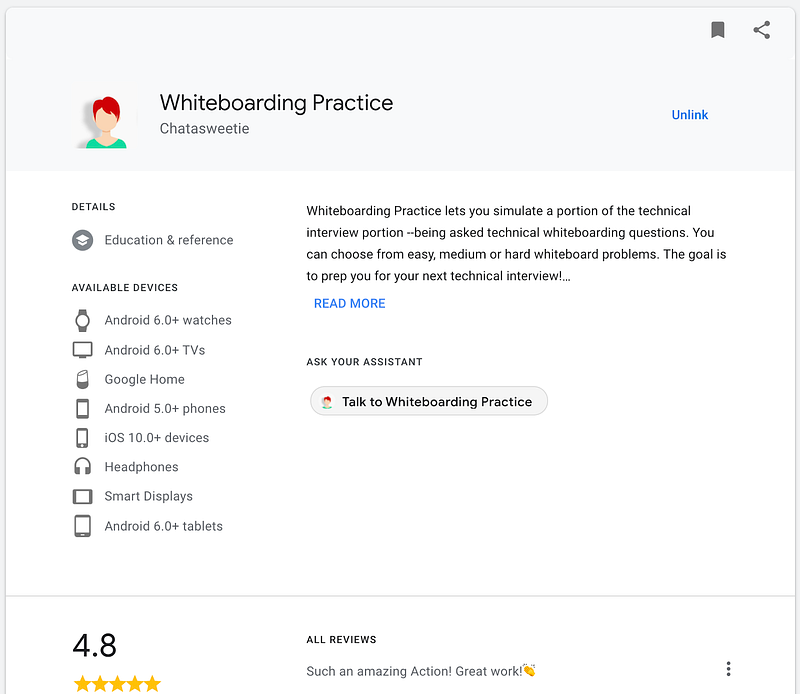
However, with Action Links, you can send users from their mobile web browser directly into the Google Assistant and your Action!
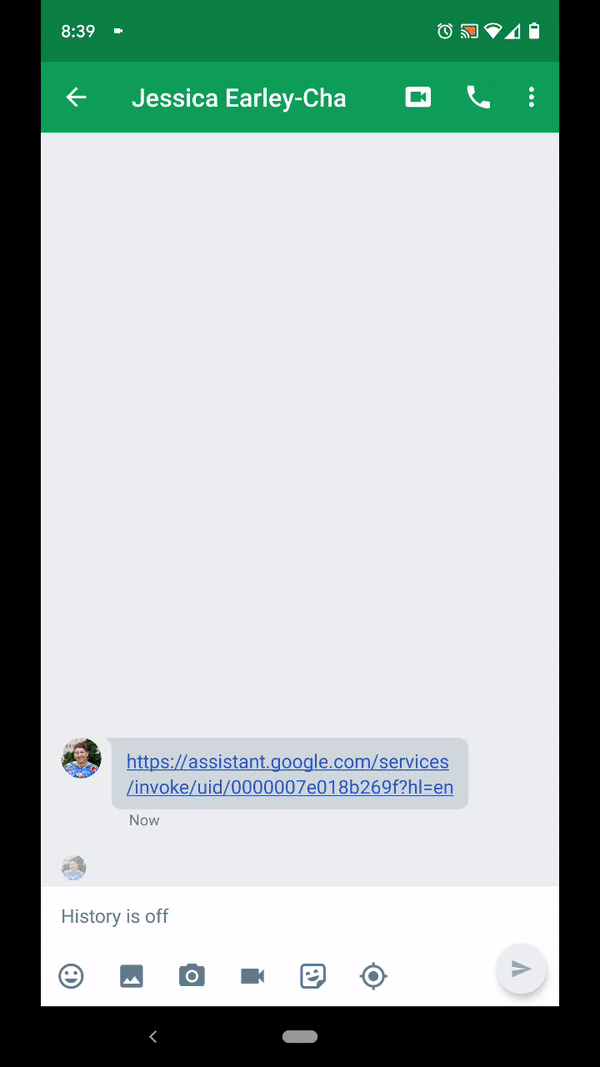
You can generate an Action link in the Actions console. Below, I am making an Action link for my Welcome intent. That way, I can share this URL through my website or marketing campaigns, and users who click on it will launch my Action on Google Assistant. If they are not on a Google Assistant-enabled device, it’ll take them to the Assistant Directory.
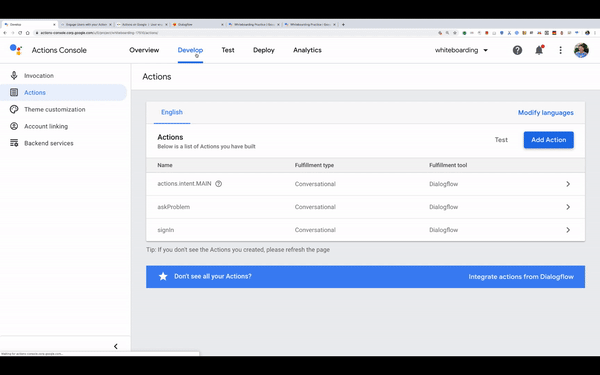
You can add Action links to more than just your Welcome intent. Let’s say you added some cool features to your Action, like Daily Updates, Transactions or Account Linking. You’d want to share that part to your users or highlight it in a campaign. If you’re using Dialogflow, you can add the intent of the new functionality as an implicit invocation. In the example below, I’m adding the intent signIn to the implicit invocation list. Then, clicking Test takes me into the Actions console, where I can add an Action link to signIn and share that path with users.
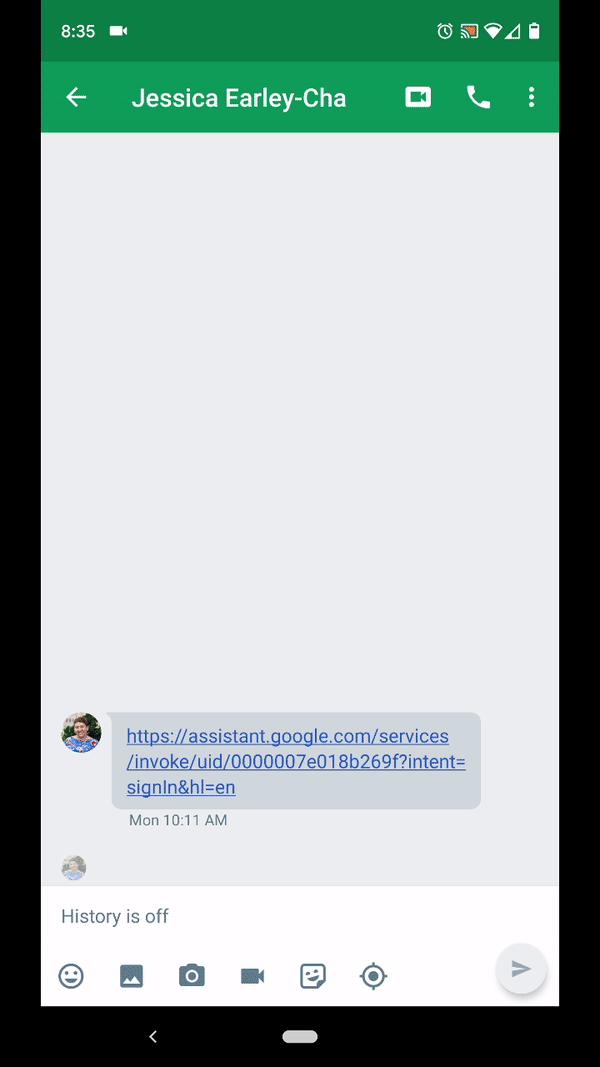
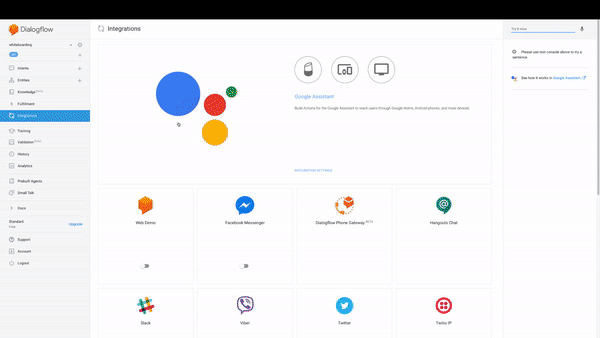
Want to try out an Action Link? Click here while your on a Google Assistant enable device for Whiteboarding Practice Action.
Interested in more ways to engage your users? Check out the Engage Users with your Action codelab for a step-by-step walkthrough of adding Action links, push notifications, and more!
Thanks for reading! To share your thoughts or questions, join us on Reddit at r/GoogleAssistantDev.
Follow @ActionsOnGoogle on Twitter for more of our team’s updates, and tweet using #AoGDevs to share what you’re working on. Can’t wait to see what you build!